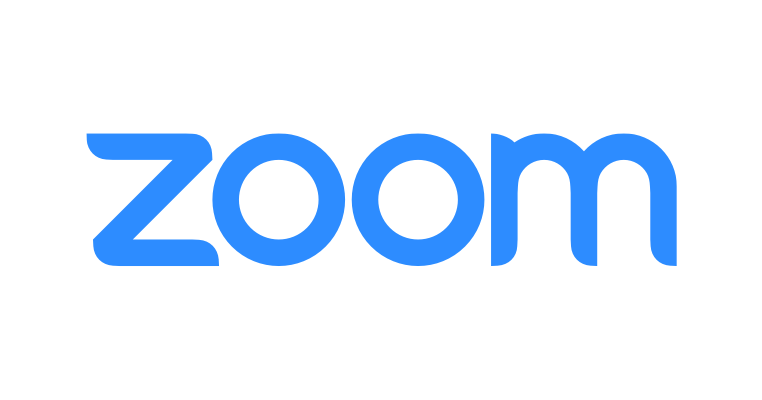Zoom
Zoom is a web-conferencing tool. Its highly accessible features allow you to attend video or audio meetings, hold webinars, share presentations and transfer files, teach and attend online classes in real time, and much more. Meetings can be joined from desktop computers, laptops, tablets, or smartphones. Sessions can be recorded so those who cannot attend can still benefit from this tool.
- Available to: Faculty, Staff, and Students
- Where to use: Online, University-owned, and personal computers
- Cost: Free
Many United States-based technology companies are beginning to enforce restrictions to their services in some areas of the globe as tensions rise between nations. In order to comply with U.S. regulations, these technology companies will begin blocking access from users whose IP address originates in a country or region subject to economic and trade sanctions enforced by the U.S. Office of Foreign Assets Control (OFAC).
Due to these requirements, Texas State University cannot guarantee the delivery of its IT services to individuals located in OFAC-restricted regions. A current list of restricted regions can be found on OFAC’s website; however, Texas State is presently aware of the following OFAC-restricted locations.
- Cuba
- North Korea
- Syria
- Sudan
- Iran
- Certain regions within Ukraine
- Crimea
- Luhansk
- Donetsk
- Sevastopol
This is an evolving situation and the number of technology companies enforcing these restrictions may increase in the coming days and weeks. The following IT services have publicly disclosed when enforcement of restrictions will begin:
- Zoom – OFAC restrictions began as of 2/24/2022
- Duo – OFAC restrictions to begin on 5/5/2022
We will continue monitoring this situation and will notify you if any additional IT services become restricted or interrupted. If you believe you are in one of the OFAC-restricted locations or have questions, please contact the IT Assistance Center.
Use Zoom like a pro with these features
See who attended
Generate a report of meeting participants, by visiting the "Reports" tab and selecting "Usage report." Select the date range, and a list of reports will display. In the participants column, click the number of participants to see the names of all those who attended your meeting.
Hide non-video participants
It is easy for your screen to feel cluttered when you're in large meetings with numerous names and faces. Fortunately, Zoom provides the option to hide non-video participants to help you "de-clutter" your screen.
Annotate while screen sharing
The "Annotation" feature makes collaboration simple. Meeting participants can take turns making notes on a shared screen, or write on a whiteboard. It allows participants to actively engage with each other and minimizes the need to jot down each collaborator's feedback.
Breakout rooms
Breakout rooms allow the host to split a large meeting into up to 50 separate “rooms” for smaller groups to meet. This feature is beneficial to keep attendees engaged and facilitate conversation. The meeting host can also switch between sessions and bring the small groups back into the larger meeting at any time.
Mute everyone
Zoom allows meeting hosts to mute everyone during meetings. It’s a great way to eliminate distractions and keep your attendees focused on what’s important.
Custom backgrounds
Use a virtual background to give your meeting a creative backdrop. Upload your own background or use one provided by Zoom. The IT Assistance Center has some Texas State options to check out.
More about Zoom
Additional Information
Zoom Pro gives you access to a wide range of features that allow many meeting participants, long meeting durations, advanced meeting controls, temporary cloud space where you can save recorded meetings for up to seven days, and more. You only need your NetID and password to access your Zoom Pro account.
Easy San Marcos-Round Rock Connections
Zoom Pro helps people on the San Marcos and Round Rock campuses communicate effectively and easily. The advanced HD video and audio allow cross-campus departments to communicate as if they are in the same room. The following tips will help simplify your meeting experience with Texas State's preferred videoconferencing tool.
Available by Request
In addition to Zoom Pro, the Division of Information Technology offers more meeting options to faculty and staff. By request, you can use Zoom Large Meeting and Webinars to enhance your web conferencing experience.
Large Meeting 500 Features
- Capacity for up to 500 participants
- Cloud recording (for up to seven days)
- Advanced meeting controls, such as enabling and disabling recording, chat, and notifications
- Participants collaborate, share audio, and share video
Webinar 500 or 1000 Features
- Host online events with up to 500 or 1000 participants
- Participant interaction is managed by Host and Panelists
- Event registration with email reminders