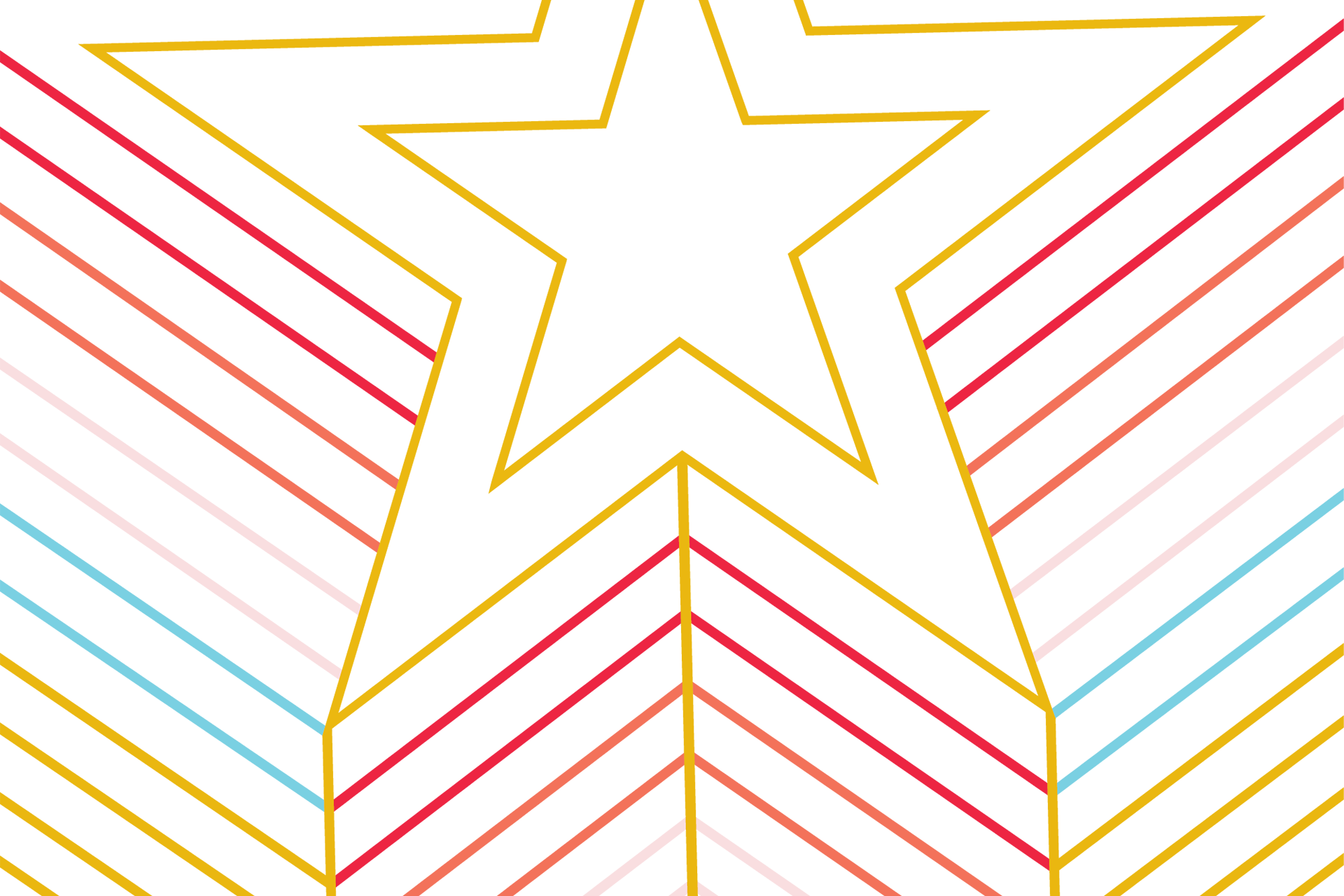Frequently Asked Questions
Siteimprove Help Center
The FAQ on this page is designed to address workflow and support questions that may not have a definitive answer in Siteimprove's Help Center. It is advised that you visit their help center before contacting ITAC for support, as you may be able to self solve more quickly.
Online Helpful Resources:
- Siteimprove Help Center
- Siteimprove Guides & FAQ
- Siteimprove Webinars
- Siteimprove General Platform on-demand Webinar: Are you a new Siteimprove user? Looking for a refresher on the platform? Check out the recording from Siteimprove Support team
- Siteimprove Accessibility 101 on-demand Webinar: Find out how Siteimprove fits into your Digital Accessibility Strategy in this overview of the accessibility tools
- Siteimprove Support
-
Accessibility
-
Who do I contact if I am having trouble resolving an accessibility issue in Siteimprove?
Email the EIRAC for assistance.
-
How do I remove development issues from my issue log if I cannot fix them?
Under accessibility issues, you can set filters that will limit what you see in your issue log. These filters can be updated at any time and save from visit to visit, so you do not have to reset them each time you are checking your issues.
Please read Siteimprove's issue filtering article for a detailed overview of their filtering system.
-
What do I do with conformance issues marked with ARIA?
In the vast majority of cases, these are template issues that need to be corrected by IT staff. In some rare cases, these issues will be flagged by editor introduced custom content.
Email the EIRAC if you have additional questions regarding ARIA.
-
How do I read my Siteimprove PDF report?
The Siteimprove PDF checker will display document title (if available), if the document is machine readable, if it has tags, other detected issues in a dropdown menu, and the number of referring pages for the PDF.
- Document title will display “unknown” if not defined in the document
- Machine readable and tag will have green checkmarks if they are available to the checker
- Other issues will list each additional issue with a description and how to fix the problem
- Referring pages gives you insight into how many ways a user can access your PDF
For additional assistance with your PDF report, please book time with the EIRAC. The EIRAC will not remediate documents from departments, so please do not email him with your document attached. Book time to discuss your document instead.
-
-
Links and Misspellings
-
Links
-
What are HTTP Status Codes and what do they mean?
Visit Siteimprove's Guide to HTTP Status Codes for a list of the most common HTTP status codes and their meaning.
-
After fixing a link in Gato, do I need to dismiss the report in Siteimprove?
No, corrected links will remove themselves from your report during the next crawl and update your score. If you want more immediate feedback, please read Siteimprove's rechecking pages article.
-
Should I dismiss false positive links 'for now' or 'forever'?
Always dismiss false positives ‘for now". This will allow them to be checked again and reported if their status code changes. We respectfully ask that you never dismiss perceived false positives in your link report 'forever’ since the link could legitimately break and then not be reported to you in the future.
Periodic audits will be performed to help maintain the integrity of link reports. Editors found to be dismissing broken links 'forever' to avoid work will be reported to their supervisor.
-
Oops! I accidentally dismissed a link forever. How do I reverse that decision?
Follow these steps to undo an accidental permanent dismissal:
- Log into Siteimprove
- In the navigation, open Quality Assurance
- Under QA, select Broken links
- On the Broken links page, select the Dismissed links tab
- Click the undo button to return the link to the Links to review column
-
How do I fix a link in a PDF?
You will need to use Adobe Acrobat to fix the link. Adobe has a good resource for fixing links in Acrobat.
-
-
Misspellings
-
How do I make spelling decisions in Siteimprove?
For detailed instructions for making spelling decisions for your website, please read Siteimprove's spelling decisions article.
-
If I make a spelling decision for one site, does it affect all my sites?
Only the account owner can make account wide decisions for words. If there is a word you believe should have an account wide rule, contact ITAC and request a Siteimprove spelling whitelist.
-
-
-
User and Site Management
-
How can I add a new editor to Siteimprove?
Please visit the Gato User Management portal to update the users access to both Gato and Siteimprove at the same time.
If this action was already taken and your editor still does not see the correct sites in Siteimprove, please contact ITAC so we can investigate further.
-
How do I add websites to my dashboard?
Please contact ITAC so we can investigate which sites you should see in Siteimprove.
-
How do I remove websites from my dashboard?
Contact ITAC and we can assist you with removing sites from your dashboard.
-
-
Miscellaneous Topics
-
What is the URL for our instance of Siteimprove?
https://siteimprove.txst.edu
-
As a site manager, will I need to forward my reports to my editors?
No, we configured Siteimprove to be available to all editors in the Gato content manager. If your editors do not see their correct sites, please contact ITAC to have their site list updated.
-
What is the strange URL under my website name in Siteimprove?
To ensure more accurate page crawling for our websites, we implemented a sitemap system to help Siteimprove identify webpages on your website. As a result, the URL we use to input your websites does not match your public URL and will not open your website directly.
Siteimprove uses your public URL in areas where issues are represented, which will allow you to quickly open affected pages.
-
How do I request CMS deep linking for my website?
The Siteimprove support team is required to enable deep linking for the web sites and their content manager. To quickly request this from their support team, we recommend using their live chat and doing the following:
- Log in to Siteimprove and open their live chat client (bottom right side of the screen)
- Select Got an Issue? from their list
- In the subject line put: CMS Deep linking request
- In the message put the name of your website on the account
- Submit the ticket.
These requests tend to take 1 - 3 business days to process and you will be contacted by email by a Siteimprove support representative if they have questions or when the request is completed.
-
How can I access my analytics and SEO data?
Currently, IT only pays for the accessibility and quality assurance modules that provide support for issues affecting links, spelling, and accessibility compliance. In the future, marketing focused tools may be enabled for our users and The Division of Marketing and Communications will manage those efforts.
If you have additional questions about the analytics of your website, please contact marcommweb@txstate.edu and put “Siteimprove Analytics Questions" in the subject line.
-
Which dashboards should I use to filter my content?
Please favorite, or star, the following dashboards to ensure they are easy to find and use:
- DCI score dashboard
- Editor dashboard (Accessibility)
- Editor dashboard (QA)
- Management dashboard
- TXST support dashboard
-
Why can't I create my own dashboards?
Due to how Siteimprove is designed, every user in the environment can see dashboards. To avoid a list of hundreds of dashboards in our dashboard selector, we have limited dashboard creation to only account owner.
Due to resource limitations, custom dashboard requests cannot be supported at this time, but we have submitted a request to Siteimprove to make it possible to create dashboards with specific user assignments.
-