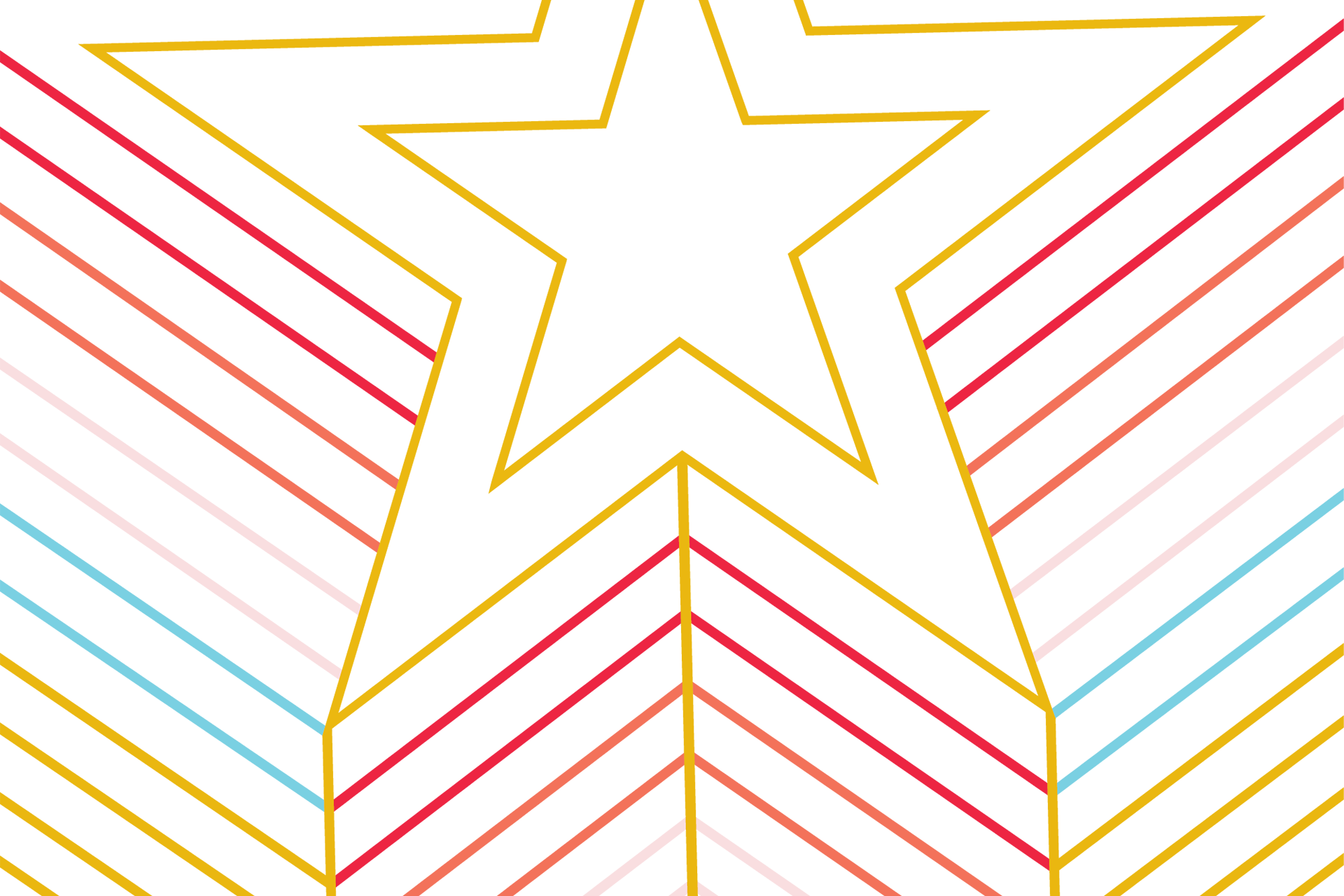Tableau
If you use Tableau embeds on your website, please use their documentation to ensure that your embed is accessible to assistive technology.
Power BI
Power BI provides visualization of data and can be made accessible for people with disabilities. Please use Microsoft's accessibility resources to craft accessible dashboards.
Graphs and other Complex Imagery
Complex images can be difficult to describe in an alt text description. Furthermore, alt text should only be around 125 characters in maximum length, so a long description of a graph will create a separate issue for users.
Instead, follow these instructions to address complex images where alt text does not suffice for creating a meaningful alternative for screen readers.
- Apply succinct alt text to the complex image so the screen reader will still see it.
- Directly beneath the image, create a meaningful link to a hidden webpage that has an accurate summary of the complex image's data.
- Ensure that you create an accurate description and that you properly summarize the data or you run the risk of creating a poor alternative and falling out of compliance.
Other Options
- Create an accessible document that follows appropriate header nesting, and provides a list structure that describes the numbers and items being described in the chart.
- Link the document beneath the chart on the page the chart is presented.
- This works best with bar charts.
- Create a data table that describes the information on the same page as the complex image.
Example of accessible alternative text for complex images. This document was created by WebAIM as part of their document accessibility training course.