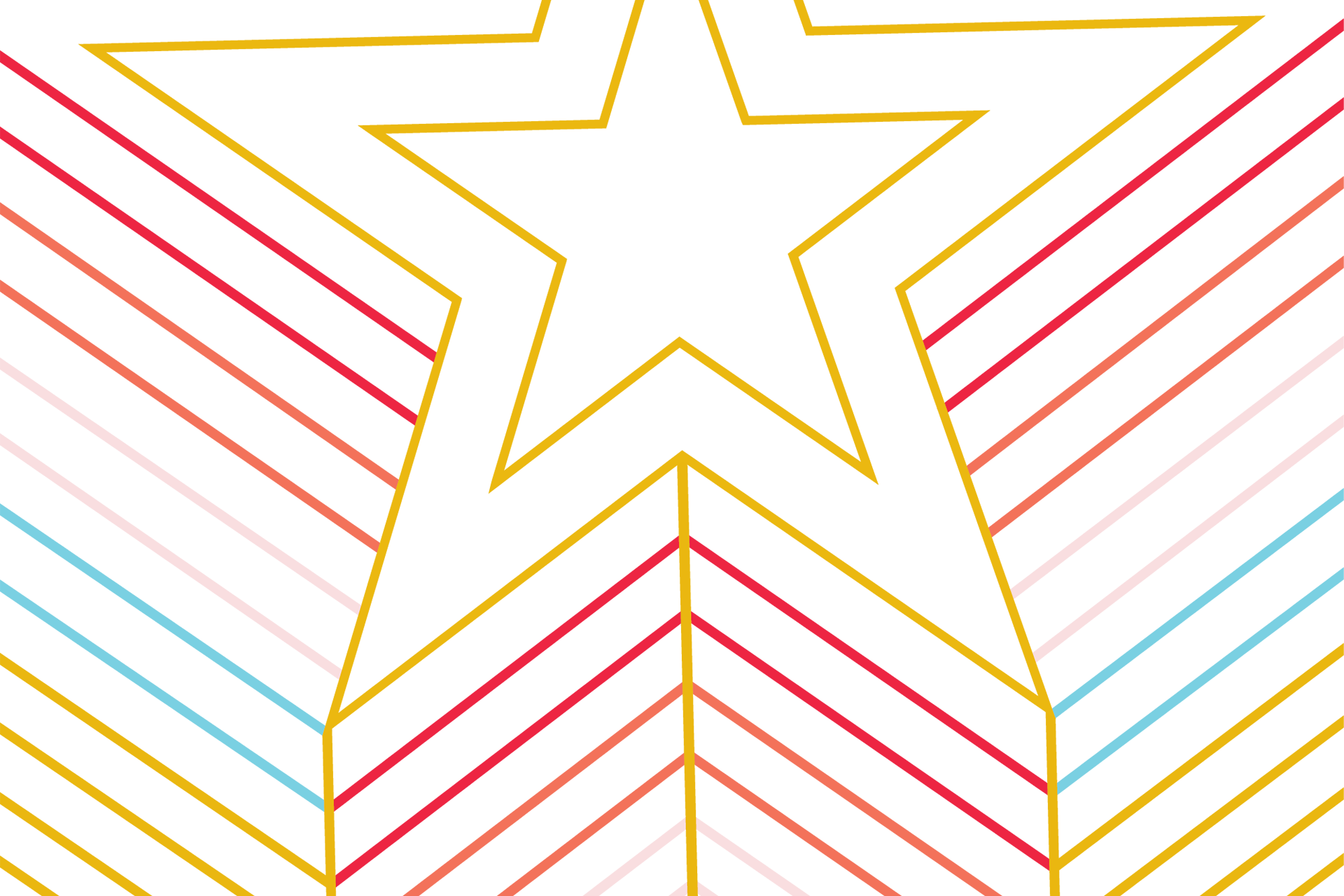Importance for Accessibility
Video Content
Videos should be created and delivered in ways that ensure that all members of the audience can access their content. An accessible video includes captions and is delivered in an accessible media player, such as embedded content from Yuja, Texas State’s video content management system.
Podcasts and Audio Tracks without Video
Audio tracks without video should have an accompanying transcript. The World Wide Web Consortium (W3C) has a great resource for understanding the various types of transcripts utilized to ensure access by individuals with disabilities.
Accuracy Requirements for Captions and Transcripts
To ensure the civil rights of all users, captions and transcripts must be accurate and editors must correct spelling, grammar, and punctuation errors. Yuja provides an easy to use editor for caption corrections and will generate a transcript automatically.
Additionally, if multiple speakers are featured in the audio content, their names must be identified in captions and the transcript. Finally, music tracks should be identified while they are playing for full context.
Captioning Video
Captions are text versions of the audio content, synchronized with the video. They are essential for ensuring your video is accessible to students, faculty, staff and members of the public who are deaf or hard of hearing. They also help non-native English speakers to understand the video, make it possible to search for content within the video and help all students learn the spelling of technical terms spoken in the video. Some individuals with cognitive disorders also benefit from having captions present in a video.
This information can be transcribed speech, descriptions of music and other sounds in a media item. Closed captions can be turned on and off as opposed to open captions which are always displayed.
Captioning and Yuja
Yuja provides a platform that will create an automatic transcript for your video content. Additionally, editors can use Yuja's content manager to edit these transcripts for accuracy. This is an important step when publishing public or classroom video content where human captioning from a vendor such as 3Play or Rev cannot be afforded.
Rev and 3Play Media
Rev is a professional captioning services contracted by the University. Content that needs to be human captioned can be sent to either of these services for a cost.
To order captions, you will want to do the following:
- Create an account with your preferred caption vendor.
- Gather a quote for your requisition or create a blanket purchase order.
- Reference the contract number in the header when creating your requisition.
- Rev: TXST-IT-2022-7366-VPIT
- In your requisition, include your quote for supporting documentation.
- When using a blanket purchase order, include a date range defining when the purchase order will be used and provide a description of events that will utilize the purchase order.
Zoom Captions
Zoom offers the ability to create a transcript when using their cloud recording service. This process creates a separate VTT file that can be corrected and uploaded into Yuja as the caption file. Zoom captioning resources can be found on their support website.
PowerPoint
Microsoft published clear instructions for how to enable recording for PowerPoint presentations. The instructions include direction for how to publish the content to Microsoft Stream and use its tools to create a transcript of the audio for correction using their transcript tool.
PowerPoint Presentation with Prerecorded Audio
For PowerPoint presentations with prerecorded audio, you can do the following to export the PPT into an .mp4 video that can then be captioned via Yuja or a paid service.
- Open the file
- Select Record from the PowerPoint ribbon
- Select Export to Video
- Name the export file and choose the location for the export
- Select Export to convert the file the mp4 format
YouTube Captions
YouTube can be used to create an automatic transcript for video captions. Google Support provides an easy to read guide for managing captions in YouTube.
Live Captioning Options
Providing live captions for meetings and events helps all users understand your content.
Microsoft Teams
Microsoft Teams offers an easy way for you to provide automated captions for your meetings or online courses. Enabling them is simple and can provide benefits to all your participants regardless of disability.
For more information about how to use Teams, please visit ITAC's own extensive help section.
Present with Automatic Captions in PowerPoint
Learn how to enable real-time, automatic captions or subtitles in PowerPoint. Your words will be transcribed as you are presenting them as captions in your language, or as subtitles in another language.
Microsoft Stream
Any recorded Teams Meeting or PowerPoint presentation will upload into Microsoft Stream automatically. The video upload can then have a transcript generated automatically in many languages. Microsoft Stream allows for easy access to your transcript for editing purposes and allows for the video be downloaded in the .mp4 format that is preferable when uploading a video into Yuja.
Zoom Live Captions
Texas State University is now included in Zoom's early access program that allows use of live captions in Zoom meetings. Learn how to enable Zoom captions.
CART Services
Communication Access Realtime Translation (CART) services employ a caption writer to provide accurate captions for an event in realtime. This solution often requires extra time for setup, so you cannot depend on CART for last minute captioning needs. There is also a cost associated with hiring a caption writer for CART services.