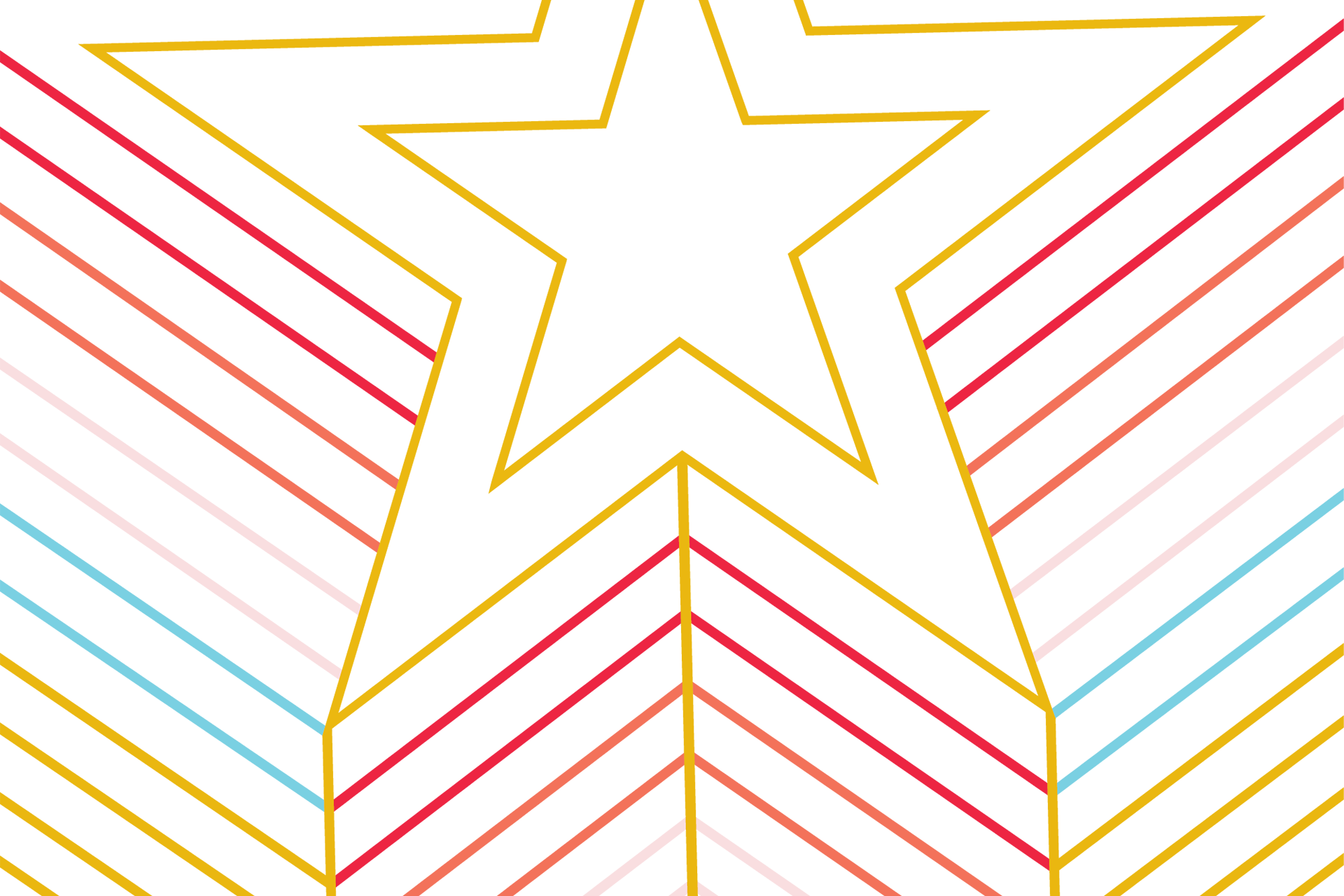Integrating a Podcast into PowerPoint
Enable the Recording tab in PowerPoint
Below are the steps to follow to insert your podcast into PowerPoint and then upload it into Microsoft Stream. This will allow you to automatically generate a transcript for your audio file which can then be edited using MS Stream's interface.
- File > Options > Customize Ribbon > Right hand list check the box next to "Recording"
- Make a slide with whatever info you want to display. Title, speaker, date of recording, etc.
- Insert the audio file into the slide
- Recording tab > Audio > Audio on my PC (It should by default be marked to play automatically)
- Publish the PowerPoint and audio to Stream
- Recording tab > Publish to Stream > Give it a title/description, check upload original PPT > Click publish
When it's done making a video on your PC, it will upload that video to Stream and email you a link to the video. Once you log into MS Stream, you can set the language for the podcast and then edit the transcript for accuracy.